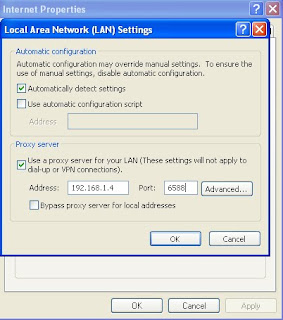It's rare but RAM modules can cause problems. Unfortunately, it's not always certain that the memory errors being reported by your system is actually due to problems with the RAM modules. Even worse is that an unstable system can be due to many problems including RAM failure.
Step 1: Back up all important files and data. You should be doing this on a regular basis anyway but if your computer is showing signs of failure don't wait any longer to perform this job.
Step 2: Start simple and analyze the problem.
* Have you added or replaced RAM? Is it installed properly?
* Have you moved the computer? RAM modules can come loose.
* Is it a new computer? RAM modules might not have been inserted properly.
* Have you installed any new hardware upgrades?
* Have you installed new software or might there be a virus problem?
* Have you changed or installed patches for your operating system?
* Do you have the correct RAM type?
* Is the RAM module connectors tin or gold?
* When your computer starts (boots) does it report the correct amount of RAM?
* Does your system properties report the correct amount of RAM?
* Are there any POST messages that indicate RAM problems?
* Does the system report Parity errors or address failures whilst the system is
running?
* Do you get a Windows error message "exception error OE at>>0137:BFF9z5d0" or something similar?
* You've tried everything else!!!
Any one of these can indicate a problem with the RAM module or something connected with it.
WARNING:Before you start troubleshooting remember that you are
dealing with electricity that can KILL. Only work inside the computer case when the power has been switched off and disconnected. Never open the power source.
Step 3: Start by reading through this article to establish some
ideas about what the problem might be and how to resolve it. There is no absolute order for diagnosing problems it's equal parts science and magic. If it's hardware then you are probably going to have to open the computer case (steps 5 - 10 & 13). You may prefer to eliminate other problems first (steps 11-12). Or even run
diagnostic software (step 14)
Step 4: Gather all the documentation that came with your computer, memory modules or MOBO (motherboard). You need information on make and model numbers, together with installation guides. If you are missing anything visit the PC or MOBO manufacturers web site. Most have excellent online documentation.
Step 5: Do you have the correct RAM? Check the MOBO or computer
documentation for the type of memory module you should be using. Compare this with the memory module you have purchased. Look at the memory module; does the information on the module match with the sales invoice (have they sent you the correct product)? If you bought a name brand computer has the RAM purchased been tested on that particular computer? This can be an issue with Dell and other
computers. You can check compatibility issues online through useful tools on www.kingston.com, www.crucial.com or the MOBO manufacturers own web site.
NOTE: Before the computer case is opened make sure that power is
switched off and disconnected, press and hold the power button for 30 seconds to ensure residual power is lost and make sure that you are grounded to avoid damage due to static electricity. Use a grounding wrist strap or touch the metal case to discharge static electricity.
Now open the computer case to check the following.
Step 6: Is the RAM installed correctly? Some MOBOs must have their
slots filled in a special sequence. Sometimes DIMMs must be in a specific sequence.
Step 7: Remove the memory modules from their slots. Take the opportunity to clean the slots on the motherboards and the memory module connectors. Use compressed air to blow dust away and clean contacts with a soft cloth. Don't use a vacuum cleaner if it touches any component it may create a short and cause damage to the motherboard or other components. Don't use solvent that may attract dust and never poke things like cotton buds in to slots. Check the memory module and memory slot contacts. They are either tin or gold. The color will tell you which they are. Mixing tin and gold can result in corrosion that prevents proper contact. Look for any sign of physical damage to the memory module, memory slots or the motherboard. With the last two you are looking at replacing the motherboard.
Step 8: Reseat the memory modules. You should hear an audible click
when they are in place. Do not use too much force to reseat the memory module in to the slot this can cause damage to the module, slot or motherboard.
If you are still experiencing trouble try the following.
Step 9:Swap modules in to different slots. If you have more than
one memory module try different combinations or one at a time. This might identify a faulty component.
Step 10: If you have changed or upgraded the memory modules try taking your system back to its original configuration. Does it still work? If yes then suspect a fault or compatibility problem. If no!! Sorry but you may have damaged the motherboard.
Step 11: If your compute isn't recognizing all of your RAM it might
be a problem with the BIOS. Check with the motherboard or PC manufacturers web site for possible BIOS upgrades. Word of WARNING - BIOS upgrades can seriously damage your wealth. Make double sure that you have the correct BIOS update for your motherboard. Flash the wrong upgrade can result in needing a new motherboard.
Step 12:Check for viruses with an up to date virus checker. Some
viruses cause problems that look like memory errors.
Step 13:Try removing recently installed hardware or software.
Sometimes operating systems misinterpret problems as memory related.
Step 14:If you have tried everything a still suspect a faulty RAM
module there are several good programs that will test your computer. Typically you must create a boot disk to use when restarting your computer. This helps eliminate the possibility that it's operating system or other software problems.
Three options are -
*Gold memory*Memtest86*PCTechnicianIf you have a Dell computer they have their own troubleshooting software that is worth using.
Step 15:If finally you need to use a computer technician or phone a technical support line make sure you have written down everything you did and the result. It can save you time and money.