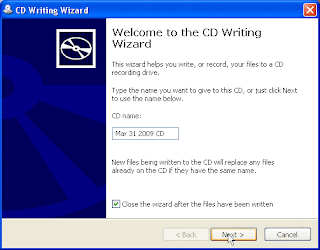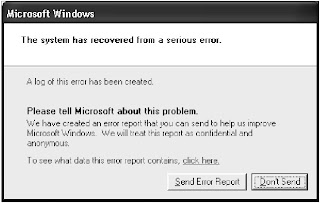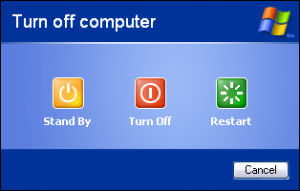Break BIOS Password for Desktop :
Break BIOS Password for Desktop : If it's a desktop PC, erasing the cmos memory will usually clear it.
Steps:
1. Power off the computer and make sure that it is unplugged.
2. Open up your computer case. You need physical access to the motherboard to complete this procedure.
3. Find a circular, (mostly) silver metallic object on the motherboard. This is the CMOS battery.
4. CAREFULLY remove the CMOS battery and leave it out for about 120- 180 seconds. This will flush the CMOS memory which stores the BIOS password and all other configuration. (See Warnings)
5. Set the battery back into place and power on the computer.
6. The computer should then warn you that the CMOS configuration could not be found. You can either reconfigure it yourself or restore defaults. Restoring the default configuration should be fine.
7. You will notice that the BIOS password has been cleared and you can boot without it. You may reset the BIOS password to something else by going into the BIOS configuration and setting a new User Password.
Alternate Methos: (More Dificult)Remove a jumper: There's a jumper on your motherboard that you'll need to identify and remove. Most motherboards make your job easier by actually labeling the correct jumper as "BIOS config" or something similar. (it looks like a small plastic thingy on 2 pins with 1 pin beside it, within a 1" of the battery). If you're having trouble looking for it, look in the motherboard manual.After you have found it, carefuly pull straight up on it, and place it on the 2-3 pins(it was on the 1-2 pins). With the battery removed and the jumper moved, turn the computer on, and check to see if you can get into the bios. If you are able to, turn the computer off, put the jumper back on pins 1-2, and put the battery back in. Lastly put the case together and you are done.
Note: Don't forget to configure the BIOS (if you know how) after this process. If you you don't know how, just hold the "delete" button when starting your PC and when the blue screen appears, find the load safe defaults settings and press:
* ENTER button
* Y button
* F10 button
Break BIOS Password for Laptop :
Remember that laptops can be trickier, especially if it's a newer model. If it has a security chip on the motherboard forget about it. You either have to physically remove the chip or contact the mfg for the "master" password. If you can boot up off of a cd or floppy try any of these methods:
1. Create a Win98SE bootable media "or anything that lets you boot into MS-DOS" and boot off of it.
2. When the A:\> prompt appears type debug and press enter.
3. You will then only see a "-".
4. Type o 70 2E "include the spaces" and press Enter.
5. Type o 71 ff "include the spaces" and press Enter.
6. Type q and press Enter.
7. Here are a list of common mfg backdoor passwords
* AWARD BIOS
AWARD SW, AWARD_SW, Award SW, AWARD PW, _award, awkward, J64, j256, j262, j332, j322, 01322222, 589589, 589721, 595595, 598598, HLT, SER, SKY_FOX, aLLy, aLLY, Condo, CONCAT, TTPTHA, aPAf, HLT, KDD, ZBAAACA, ZAAADA, ZJAAADC,
* AMI BIOS
AMI, A.M.I., AMI SW, AMI_SW, BIOS, PASSWORD, HEWITT RAND, Oder